* Note that you must have Read and Update permissions for the file to perform this action.
Use the file check-in and check-out feature to manage edits to your documents.
To check files out
1. Go to Documents: Document Library.
2. Locate the appropriate file and click its name.
3. Click the Details link in the preview pane on the right. The following page opens.

4. Click the Check Out button.
Tip: If you have checked out a document and do not want to upload a new file to check in, click the Clear button. This action unlocks the document and permits other users to check it out.
To check files in
1. Go to Documents: Document Library.
2. Locate the appropriate file and click its name.
3. Click the Details link in the preview pane on the right.
4. Click the Check In button.
5. In the window that opens, click Browse, then select the updated document.
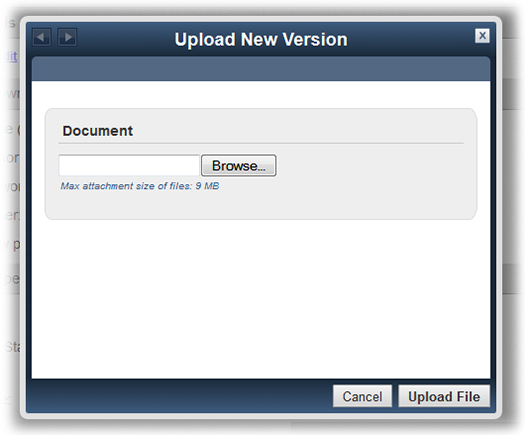
6. Click Upload File.
After you check a file back in, it becomes a new version of the file and is added to the Version History side tab.