* Note: You must have Read and Update permissions in the parent folder to perform this action.
To add a new file to an existing folder
Important: You should add folder permissions before adding files to your folder. Otherwise, any files you add will not inherit the folder's permissions unless you cascade permissions.
1. Go to Documents: Document Library. The following page opens.
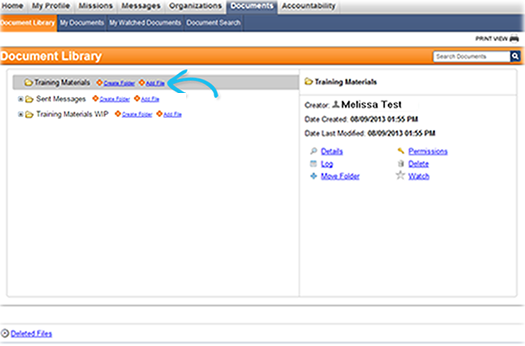
2. Click the Add File link to the right of the folder name. The following window opens.
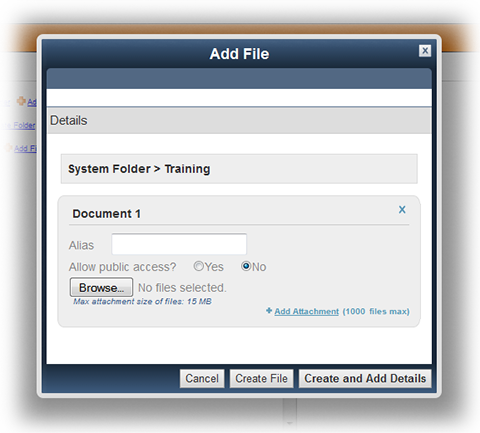
3. Click Browse or Choose File to select the appropriate document.
4. Specify an alias for the file. The alias is used in document searches and is displayed as the filename.
5. Select an option for Allow public access? to indicate whether the file should be visible to all system users.
Important: The Allow Public Access setting on a file or folder in the Document Library grants read-only access to registered users. Users are not permitted to modify the file or folder, or upload a new version of the file without additional permissions.
6. If necessary, click the Add Attachment link to upload multiple files at one time.
7. Perform one of the following actions:
● Click Create File to add the file to the Document Library.
● Click Create and Add Details to open the Details page and add the author's name, keywords, or a description.
To add a file to the top level*
* Note: Only System and State Administrators can add a file to the top level.
1. Go to Documents: Document Library.
2. Click the Add File link in the upper left corner of the page.
3. Click Browse or Choose File to select the appropriate document.
4. Specify an alias for the file. The alias is used in document searches and is displayed as the filename.
5. Select an option for Allow public access? to indicate whether the file should be visible to all system users.
6. If necessary, click the Add Attachment link to upload multiple files.
7. Perform one of the following actions:
● Click Create File to add the file to the Document Library.
● Click Create and Add Details to add the author's name, keywords, or a description.